Handling User Input
It's time to make our app interactive! In Dioxus, user input is handled by attaching event listeners to elements. When an event listener is triggered, Dioxus runs the provided closure. In the closure, you can write to signals, log messages, make network requests, or take any action that makes the UI feel alive.
fn app() -> Element { let mut count = use_signal(|| 0); rsx! { h1 { "High-Five counter: {count}" } button { onclick: move |_| count += 1, "Up high!" } button { onclick: move |_| count -= 1, "Down low!" } } }
High-Five counter: 0
Event Handlers
Event handlers are callbacks used to respond to user actions. Event handlers can capture dozens of different interactions: button clicks, page scrolls, mouse movements, text input, and more.
Adding an event handler to an element is similar to adding an attribute with the key: value syntax. The handler name usually starts with on - and accepts a closure as the value. For example, to handle clicks on a button, we can add an onclick handler:
rsx! { button { width: "100%", height: "100%", // This event handler will be called when the button is clicked onclick: move |event| log!("Clicked! Event: {event:#?}"), "click me!" } }
There are many different event handlers available:
- Mouse Events:
onclick,onmouseover,onmousedown,onmousemove, etc. - Keyboard Events:
onkeydown,onkeyup,onkeypress - Form Events:
onsubmit,oninput,onchange, etc. - Focus Events:
onfocus,onblur - Drag-and-Drop Events:
ondrag,ondrop,ondragover, etc. - UI Events:
onscroll,onload,onscroll,onresize
The full list of event listeners is available in the MDN docs.
The Event Object
Event handlers receive an Event object containing information about the event. Different types of events contain different types of data. For example, mouse-related events contain MouseData, which provides details like the mouse position and which mouse buttons were pressed.
The event object is the first argument in the event handler callback:
rsx! { button { onclick: move |event| { // <-- our `Event` object // } } }
In the example above, this event data was logged to the terminal:
Clicked! Event: UiEvent { bubble_state: Cell { value: true }, data: MouseData { coordinates: Coordinates { screen: (242.0, 256.0), client: (26.0, 17.0), element: (16.0, 7.0), page: (26.0, 17.0) }, modifiers: (empty), held_buttons: EnumSet(), trigger_button: Some(Primary) } } Clicked! Event: UiEvent { bubble_state: Cell { value: true }, data: MouseData { coordinates: Coordinates { screen: (242.0, 256.0), client: (26.0, 17.0), element: (16.0, 7.0), page: (26.0, 17.0) }, modifiers: (empty), held_buttons: EnumSet(), trigger_button: Some(Primary) } }
To learn what the different event types for HTML provide, read the events module docs.
Handling Common Events
The most common action you'll take in an event handler is modifying the application's state. This might involve updating a filter, toggling a switch, or presenting feedback to text input.
For components like toggles, we might use a boolean signal and a checkbox:
let mut upload_enabled = use_signal(|| true); rsx! { input { type: "checkbox", // set the upload_enabled signal oninput: move |evt| upload_enabled.set(evt.checked()), } }
For components like filters, we might use the HTML select element:
let mut option = use_signal(|| None); rsx! { select { // set the signal to the select's `value` oninput: move |evt| option.set(Some(evt.value())), option { label: "Sedan", value: "sedan" } option { label: "Suv", value: "suv" } option { label: "Truck", value: "truck" } } }
For text, we might use the input element:
let mut first_name = use_signal(|| "".to_string()); rsx! { input { type: "text", placeholder: "First Name…", // Update the first_name signal on text input oninput: move |e| first_name.set(e.value()), } }
For forms, we might use a HashMap to hold the key-value pairs:
let mut values = use_signal(HashMap::new); rsx! { form { onsubmit: move |evt| { // Prevent the default form submission navigation evt.prevent_default(); values.set(evt.values()); }, label { for: "username", "Username" } input { type: "text", name: "username" } } }
Dioxus bridges the Rust-JavaScript boundary by adding ergonomic accessor methods on the Event object to make reading values from the DOM easier. These include:
- A
.value()method for input events to read the input contents - A
.values()method for form events to read all the form values - A
.checked()method on checkbox input events to read the.checkedstate - A
.files()event to read any uploaded files - A
.key()event to convert keydown events into a RustKeyenum - and many more methods!
We provide a large number of examples in the Dioxus GitHub repository. Be sure to also read the docs on handling events in HTML.
Controlled vs Uncontrolled Inputs
Dioxus provides two ways of handling the state of input elements:
- Uncontrolled mode: the default where the input element handles its own state
- Controlled mode: an alternative mode where you control the input element's state manually
Controlled mode is useful if you plan to transform or programmatically modify the user's input.
Uncontrolled Inputs
Uncontrolled mode is the default mode for input elements. In this mode, the input element itself manages its own state like the input value, cursor position, and focusing. We simply attach an event listener to the input and react to changes in the value:
pub fn App() -> Element { rsx! { form { onsubmit: move |event| { tracing::info!("Submitted! {event:?}") }, input { name: "name" } input { name: "age" } input { name: "date" } input { r#type: "submit" } } } }
Submitted! UiEvent { data: FormData { value: "", values: {"age": "very old", "date": "1966", "name": "Fred"} } }
In this mode, we have no control over the actual value of the input. The user may enter any value and our code updates state in response.
Controlled Inputs
Controlled mode as an alternative mode for input elements where you directly control the state of the input. If the user types invalid text in the input, you can reject it or overwrite it.
To put an input element in controlled mode, we drive its value attribute directly:
pub fn App() -> Element { let mut name = use_signal(|| "bob".to_string()); rsx! { input { // we tell the component what to render value: "{name().to_ascii_uppercase()}", // and what to do when the value changes oninput: move |event| name.set(event.value()) } } }
Controlled inputs enable more control over the input element behavior. You can:
- Transform the input as it's modified (e.g. to make sure it is upper case)
- Validate the input, rejecting invalid inputs
- Programmatically change the value (e.g. a "randomize" button that fills the input with nonsense)
Event Propagation
When the user interacts with our app, their interactions might trigger multiple event listeners at once. In the simplest case, a div may contain a button - both with their own onclick listeners:
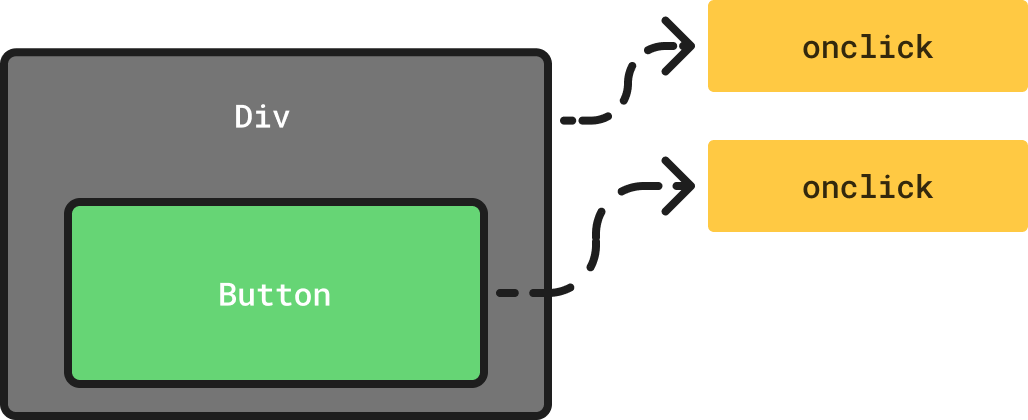
In what order will the listeners fire? Event handling comes in two phases:
- Event Capturing: Listeners are triggered as the event "descends" to the target.
- Event Bubbling: Listeners are triggered as the event "bubbles" to the root.
By default, Dioxus only captures the "bubbling" phase of the event, so the inner button will receive the onclick event before the div.
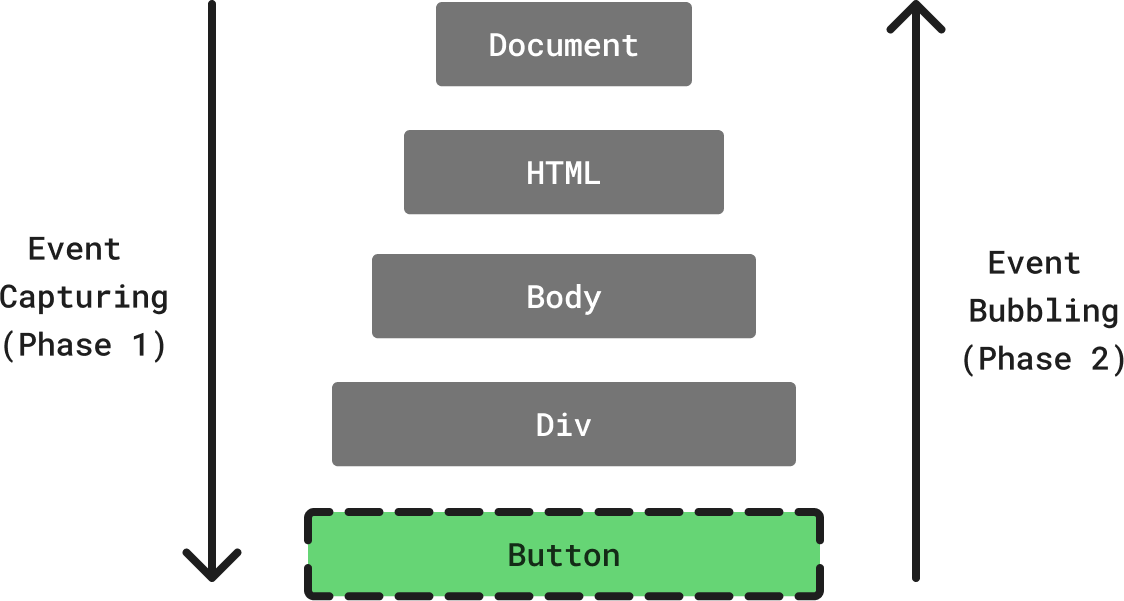
As the event bubbles to the root element (in this case, the document root), you have an opportunity to prevent any further listeners from being triggered. To stop the event from propagating upwards, you can call the stop_propagation() method on the event:
rsx! { div { onclick: move |_event| {}, "outer" button { onclick: move |event| { event.stop_propagation(); }, "inner" } } }
This ensures only the inner button will run its onclick handler - the div handler will not be triggered. This behavior can be useful when building advanced UI like drag-and-drop interactions and custom menus.
For more information about event propagation see the MDN docs on event bubbling
Prevent Default
Some events have a default behavior. For keyboard events, this might be entering the typed character. For mouse events, this might be selecting some text. For forms, this might be submitting the form and navigating the page.
You can call the prevent_default() method on the event to stop this default behavior.
rsx! { a { href: "https://example.com", onclick: |evt| { evt.prevent_default(); log!("link clicked") }, "example.com" } }
Event handlers will still be called, but the "default" behavior of the interaction will be cancelled. The prevent_default() method is frequently used in interactions like:
- Capturing file drops
- Preventing form navigations
- Overriding the
alink element behavior - Disallowing certain text input
- Enabling drag-and-drop behavior for arbitrary elements
For more information about default behaviors, see the MDN docs on preventDefault()
Downcasting to Native Events
In some cases, the Dioxus Event type does not bridge enough of the Event's data. In these cases, we can directly access the platform-specific event type. Dioxus does not do this automatically since not all platforms share a consistent event interface with some platforms providing richer detail than others.
To downcast the event, we can use event.downcast::<T>() where T is the type we are trying to downcast to. You'll mostly use this extension when building web applications to downcast into the underlying web_sys event:
rsx! { button { onclick: move |evt| { let web_evt = evt.downcast::<web_sys::Event>().unwrap(); let target = web_evt.target().unwrap(); log!("target: {:?}", target); }, "Click me!" } }
Asynchronous Handlers
Event Handlers can either be synchronous or asynchronous. Dioxus automatically calls spawn() on the Futures produced by asynchronous event handlers:
rsx! { button { onclick: move |evt| async move { let res = reqwest::get("https://dog.ceo/api/breeds/image/random/") .await .unwrap() .json::<DogApi>() .await; log!("res: {:?}", res); }, "Fetch a dog!" } }
Dioxus won't cancel previous Tasks spawned by the onclick handler, so multiple rapid button clicks will start multiple concurrent fetches. Be careful to not mutate state in asynchronous handlers without synchronization first.
Handling files
You can insert a file picker by using an input element of type file. This element supports the multiple attribute, to let you pick more files at the same time. You can select a folder by adding the directory attribute: Dioxus will map this attribute to browser specific attributes, because there is no standardized way to allow a directory to be selected.
Extracting the selected files is a bit different from what you may typically use in Javascript.
The FormData event contains a files field with data about the uploaded files. This field contains a FileEngine struct which lets you fetch the filenames selected by the user. This example saves the filenames of the selected files to a Vec:
pub fn App() -> Element { let mut filenames: Signal<Vec<String>> = use_signal(Vec::new); rsx! { input { // tell the input to pick a file type: "file", // list the accepted extensions accept: ".txt,.rs", // pick multiple files multiple: true, onchange: move |evt| { for file in evt.files() { filenames.write().push(file.name()); } } } } }
If you're planning to read the file content, you need to do it asynchronously, to keep the rest of the UI interactive. This example event handler loads the content of the selected files in an async closure:
onchange: move |evt| { async move { for file in evt.files() { if let Ok(file) = file.read_string().await { files_uploaded.write().push(file); } } } }
Lastly, this example shows you how to select a folder, by setting the directory attribute to true.
input { type: "file", // Select a folder by setting the directory attribute directory: true, onchange: move |evt| { for file in evt.files() { println!("{}", file.name()); } } }
Handler Props
Sometimes, you might want to make a component that accepts an event handler. A simple example would be a FancyButton component, which accepts an onclick handler with the EventHandler type:
#[derive(PartialEq, Clone, Props)] pub struct FancyButtonProps { onclick: EventHandler<MouseEvent>, } pub fn FancyButton(props: FancyButtonProps) -> Element { rsx! { button { class: "fancy-button", onclick: move |evt| props.onclick.call(evt), "Click me!" } } }
To actually call the event handler, you call it with the .call() method:
onclick: move |evt| props.onclick.call(evt),
Note: just like any other attribute, you can name the handlers anything you want! Any closure you pass in will automatically be turned into an
EventHandler.
Custom Data
Event Handlers are generic over the closure's first argument, so you can pass in any data, e.g:
struct ComplexData(i32); #[derive(PartialEq, Clone, Props)] pub struct CustomFancyButtonProps { onclick: EventHandler<ComplexData>, } pub fn CustomFancyButton(props: CustomFancyButtonProps) -> Element { rsx! { button { class: "fancy-button", onclick: move |_| props.onclick.call(ComplexData(0)), "click me pls." } } }
The EventHandler<T> type is a subset of the base Callback<Args, Ret> type that allows you to return a value from the closure.
Returning a Value From an Event Handler
If you want to accept a closure that returns a value, you can use the Callback type. The callback type accepts two generic arguments, I, the input type, and O, the output type. Just like EventHandler, Callback is automatically converted in props and can be easily copied anywhere in your component:
#[derive(PartialEq, Clone, Props)] pub struct CounterProps { modify: Callback<u32, u32>, } pub fn Counter(props: CounterProps) -> Element { let mut count = use_signal(|| 1); rsx! { button { onclick: move |_| count.set(props.modify.call(count())), "double" } div { "count: {count}" } } }
Callbacks Carry the Runtime
Many Dioxus runtime functions are "free functions" - you can freely call them without needing an explicit handle to the Dioxus runtime. This works by implicitly setting a thread-local called "current runtime", roughly equivalent to this pseudocode:
thread_local! { static CURRENT_RUNTIME: Cell<Option<Runtime>> = Cell::new(None); } fn render_users_component(app: &Application) { CURRENT_RUNTIME.set(app.runtime()); app.run_component(); CURRENT_RUNTIME.set(None); }
Whenever your code runs from within Dioxus, the runtime will always be set. However, plain closures do not automatically set the current runtime. Trying to call closures outside the app that reference state from within the app might cause a panic.
Fortunately, the EventHandler and Callback types carry a handle to the Dioxus runtime, ensuring runtime methods succeed. When the callback is called, the closure sets the CURRENT_RUNTIME variable. This means you can pass the EventHandler and Callback types to APIs like file-system watchers and system IO where the Dioxus runtime is not usually active.