Create a new project
Let's get to work!
You can create a new Dioxus project by running the following command and following the prompts:
dx new hot_dog
You'll need to select a template to use to get started.
- Bare-bones: a very simple setup with just a
main.rsand anassetsfolder. - Jumpstart: a scaffolded app with components, views, and suggested structure.
- Workspace: a full cargo workspace setup with different crates per platform.
We're going to use the bare-bones template for HotDog. Our app won't be too complex and can fit in one file.
- Select "false" when asked if you want to create a fullstack website.
- Select "false" for the router, though we will eventually add the router to the app.
- Select "false" for TailwindCSS. If you want to use Tailwind, make sure to read the TailwindCSS guide.
- Select "Web" as the default platform.
📣 You don't need
dx newto create new Dioxus apps! Dioxus apps are Rust projects and can also be built with tools like cargo.
Running the project
Once the project is generated, you can start it with the following command:
cd hot_dog dx serve
This will start the cargo build and launch a web server to serve your app. If you visit the "serve" address (in this case, http://127.0.0.1:8080), then you'll receive a loading screen in your browser:
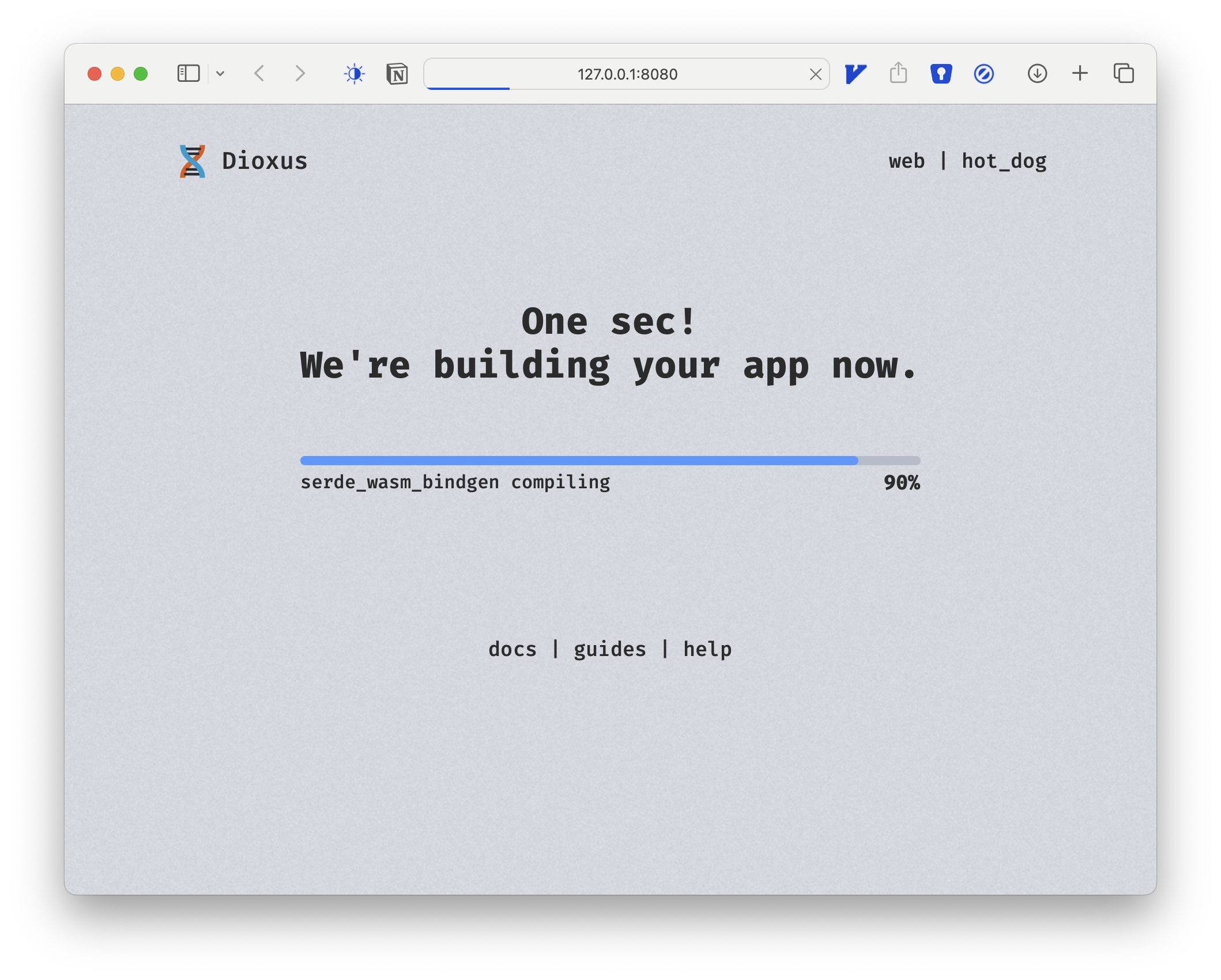
Once the app is loaded, you should be greeted with the default Dioxus template app:
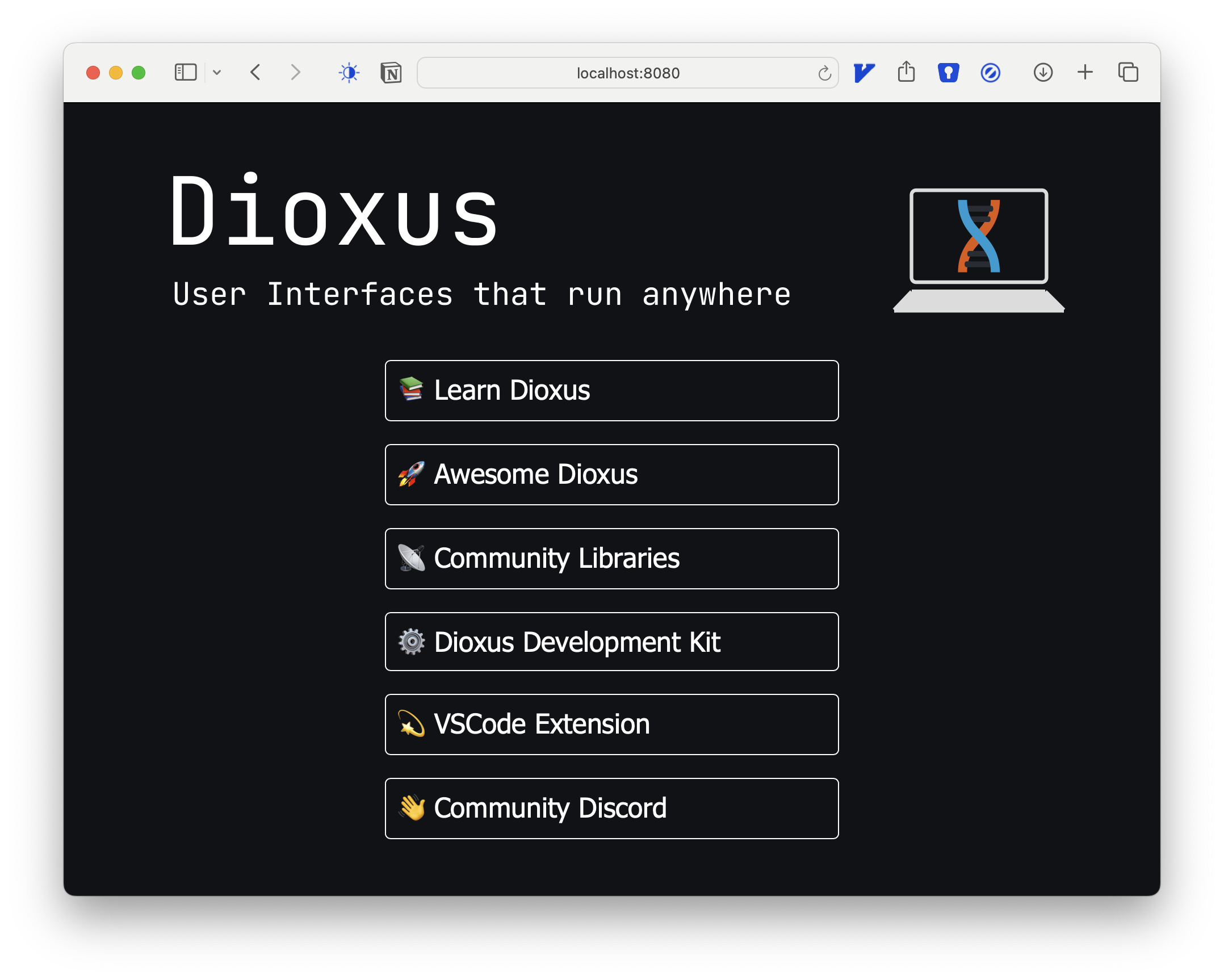
Congrats! You have your very first Dioxus app.
Structure of the app
Open the app in your editor and take a look at its structure:
├── Cargo.lock ├── Cargo.toml ├── Dioxus.toml ├── README.md ├── assets │ ├── favicon.ico │ ├── header.svg │ └── main.css └── src └── main.rs
All Rust apps are comprised of a root Cargo.toml with a main.rs file located in the src folder. Our CLI dx pre-filled these files with the dioxus dependency and some starter code for us to get building quickly.
Assets in Dioxus can be placed anywhere in the project, but we suggest leaving them in the assets folder.
The Cargo.toml
The Cargo.toml outlines the dependencies to our app and specifies compiler settings. All Rust apps are compiled: we execute the Rust tool cargo which aggregates our .rs files together and generates a final binary executable (like a .exe) that runs our app.
All Dioxus apps will include dioxus as a dependency:
[dependencies] dioxus = { version = "0.6.0" }
The prebuilt Dioxus templates initialize different cargo features for your app. dx will use these to decide which cargo features to enable when you specify the --platform feature. For example, if you use dx serve --platform desktop to build your app for desktop, dx will call cargo build --no-default-features --features desktop.
[features] default = ["web"] web = ["dioxus/web"] desktop = ["dioxus/desktop"] mobile = ["dioxus/mobile"]
Starting with Dioxus 0.6, dx will also initialize separate Cargo profiles for your app. These profiles let you customize the optimization level of each platform. dx also uses these platforms as a mechanism of isolating builds from each other.
Dioxus.toml
The Dioxus.toml file contains Dioxus-specific configuration for stages like bundling and deploying. Before Dioxus 0.5, we used the Dioxus.toml to specify asset inclusion and hot-reload watch paths, but as of Dioxus 0.6, these fields are deprecated and replaced by standards like asset!() and .gitignore.
We won't need to configure the Dioxus.toml for our app just yet.
Assets Folder
To include assets in your Dioxus app, you'll want to use the asset!() macro that we'll cover later in the Styling and Assets chapter. You can include assets from anywhere within your app's file tree, but we recommend using the pregenerated assets folder.
main.rs
Finally, the main.rs. The main.rs file is the entrypoint of our app, containing the fn main function. All Rust executables start their life at main.
The main of our HotDog app looks like this:
use dioxus::prelude::*; fn main() { dioxus::launch(App); }
The launch function calls the platform-specific launch function depending on which feature (web/desktop/mobile) is enabled on dioxus. launch accepts a root component, typically called App.
We'll cover components more in-depth in the next chapter.
Resetting to Basics
The bare-bones template provides basic starter code for our app. However, we want to start truly from scratch, so we'll wipe away the Hero component and empty the App component to its basics:
use dioxus::prelude::*; fn main() { dioxus::launch(App); } #[component] fn App() -> Element { rsx! { "HotDog!" } }