Adding More Routes
So far, our app has only had a single page. Let's change that!
In this chapter, we'll be adding a Navbar, a welcome screen, and a "favorites" page where we can revisit our favorite dogs.
Organizing our Project
Before we get too far with adding new pages to our app, let's organize our codebase a bit better. For larger projects you might want to break your app into different smaller crates. For HotDog, we'll keep it simple.
The
dx newJumpstart and Workspace templates provide great scaffolding for new apps!
We generally recommend splitting your components, models, and backend functionality into different files. For HotDog, we're going to use a simple directory structure:
├── Cargo.toml ├── assets │ └── main.css └── src ├── backend.rs ├── components │ ├── favorites.rs │ ├── mod.rs │ ├── nav.rs │ └── view.rs └── main.rs
We'll have a backend.rs that contains our server functions and a components folder that contains our components. We don't have a NavBar or a Favorites component yet, but we'll still create the relevant files before adding them. By splitting out our server functions into a backend.rs file, we'll make it easier to extract our backend functionality as a shared library for different apps in the future.
Our components/mod.rs file will simply import and re-export the components in view.rs, nav.rs, and favorites.rs:
mod favorites; mod nav; mod view; pub use favorites::*; pub use nav::*; pub use view::*;
Finally, we need to bring backend and components into scope in our main.rs file:
mod components; mod backend; use crate::components::*;
For more information on organizing Rust projects with modules, see the Modules section of the Rust Book.
Creating a Route
Most Dioxus apps you'll build will have different screens. This could include pages like Login, Settings, and Profile. Our HotDog app will have two screens: a DogView page and a Favorites page.
Dioxus provides a first-party router that natively integrates with web, desktop, and mobile. For example, on web, whenever you visit the /favorites url in your browser, the corresponding Favorites page will load. The Dioxus router is very powerful, and most importantly, type-safe. You can rest easy knowing that users will never be sent to an invalid route. To achieve this, we first need to add the "Router" feature to the Cargo.toml file:
[dependencies] dioxus = { version = "0.6.0", features = ["fullstack", "router"] } # <----- add "router"
Next, the Dioxus router is defined as an enum with the Routable derive attribute:
#[derive(Routable, Clone, PartialEq)] enum Route { #[route("/")] DogView, }
With the Dioxus router, every route is an enum variant with a #[route] attribute that specifics the route's URL. Whenever the router renders our route, the component of the same name will be rendered.
use dioxus::prelude::*; #[derive(Routable, Clone, PartialEq)] enum Route { #[route("/")] DogView, // <---- a DogView component must be in scope } fn DogView() -> Element { todo!() }
Rendering the Route
Now that we have our app's Route defined, we need to render it. Let's change our app component to render the Route {} component instead of the DogView.
fn app() -> Element { rsx! { document::Stylesheet { href: asset!("/assets/main.css") } // 📣 delete Title and DogView and replace it with the Router component. Router::<Route> {} } }
When the Router {} component renders, it will parse the document's current URL into a Route variant. If the url doesn't parse properly, the router will render nothing unless you add a "catch-all" route:
#[derive(Routable, Clone, PartialEq)] enum Route { // ... // We can collect the segments of the URL into a Vec<String> #[route("/:..segments")] PageNotFound { segments: Vec<String> }, }
Note here that the PageNotFound route takes the "segments" parameter. Dioxus routes are not only type-safe as variants, but also type-safe with URL parameters. For more information on how this works, check the router guide.
At this point, we should see our app, but this time without its Title.
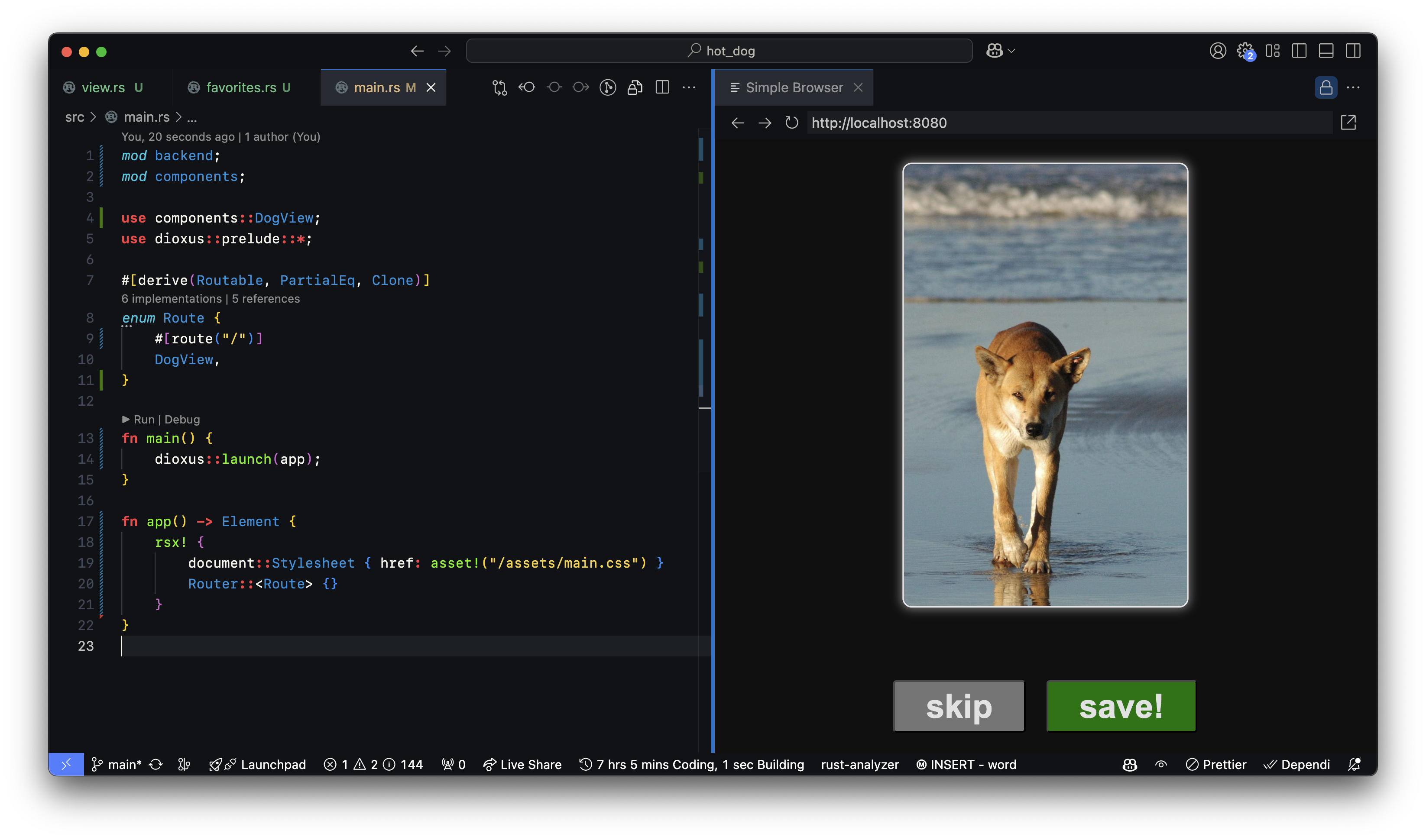
Rendering the NavBar with a Layout
We're rendering our DogView component, but unfortunately we no longer see our Title. Let's add that back and turn it into a NavBar!
In our src/components/nav.rs file, we'll add back our Title code, but rename it to NavBar and modify it with two new items: the Link {} and Outlet components.
use crate::Route; use dioxus::prelude::*; #[component] pub fn NavBar() -> Element { rsx! { div { id: "title", Link { to: Route::DogView, h1 { "🌭 HotDog! " } } } Outlet::<Route> {} } }
The Link {} component wraps the anchor <a> element with a type-safe interface. This means any struct that implements Routable - anything that can .to_string() - is a valid navigation target.
// Using the Link with Route Link { to: Route::DogView } // Or passing in a "/" route directly Link { to: "/" }
The Link component takes many different arguments, making it possible to extend and customize for your use-case.
In NavBar, we also added an Outlet::<Route> {} component. When the Router component renders, it first looks for any child Outlet components. If one is present, it renders the current route under the outlet. This lets us wrap the current page in extra elements - in this case, the NavBar. If no Outlet is present, then the current route is simply rendered where the Router {} is declared.
To actually add the NavBar component to our app, we need to update our Route enum with the #[layout] attribute. This forces the router to render the NavBar component first so it can expose its Outlet {}.
#[derive(Routable, PartialEq, Clone)] enum Route { #[layout(NavBar)] // <---- add the #[layout] attribute #[route("/")] DogView, }
The layout attribute instructs the Router to wrap the following enum variants in the given component.
Router { NavBar { Outlet { if route == “/” { DogView {} } } } }
Visually, this should be straight-forward to understand. Note that the Router and Outlet share the same Route generic type.

Adding a Favorites Route
Now that we understand the fundamentals of routing, let's finally add our Favorites page so we can view the dog photos we saved.
We'll start by creating an empty component src/components/favorites.rs:
use dioxus::prelude::*; #[component] pub fn Favorites() -> Element { rsx! { "favorites!" } }
And then let's make sure to add a new variant in our Route enum:
#[derive(Routable, PartialEq, Clone)] enum Route { #[layout(NavBar)] #[route("/")] DogView, #[route("/favorites")] Favorites, // <------ add this new variant }
To make sure the user can reach this page, let's also add a button in the nav that points to it.
use crate::Route; use dioxus::prelude::*; #[component] pub fn NavBar() -> Element { rsx! { div { id: "title", Link { to: Route::DogView, h1 { "🌭 HotDog! " } } Link { to: Route::Favorites, id: "heart", "♥️" } // <------- add this Link } Outlet::<Route> {} } }
Our Favorites Page
Finally, we can build our favorites page. Let's add a new list_dogs server function that fetches the 10 most recently saved dog photos:
// Query the database and return the last 10 dogs and their url #[server] pub async fn list_dogs() -> Result<Vec<(usize, String)>, ServerFnError> { let dogs = DB.with(|f| { f.prepare("SELECT id, url FROM dogs ORDER BY id DESC LIMIT 10") .unwrap() .query_map([], |row| Ok((row.get(0)?, row.get(1)?))) .unwrap() .map(|r| r.unwrap()) .collect() }); Ok(dogs) }
Now, we can fill in our component. We're going to use the same use_resource hook from earlier. Resolving the request from the server might take some time, so we'll use the .suspend()? method on Resource to wait for the request to finish before mapping the contents to a list.
use dioxus::prelude::*; #[component] pub fn Favorites() -> Element { // Create a pending resource that resolves to the list of dogs from the backend // Wait for the favorites list to resolve with `.suspend()` let mut favorites = use_resource(super::backend::list_dogs).suspend()?; rsx! { div { id: "favorites", div { id: "favorites-container", for (id, url) in favorites().unwrap() { // Render a div for each photo using the dog's ID as the list key div { key: id, class: "favorite-dog", img { src: "{url}" } } } } } } }
As a stretch goal, try adding a button that lets the user also delete items from the database.